Learn About iJoin!
Frequently Asked Questions:
If you are eligible to enroll, you should have received an enrollment packet from either your HR Manager or LeTort Trust Administrator. Instructions on how to enroll are included within the packet.
Once you log into your account follow these steps:
- Go to the Settings Icon in the top right corner

- Click on Beneficiaries
- Review Beneficiary information displayed and make changes. Can modify existing, add new or delete.
- Confirm and Save
- You will receive an email confirmation
Once you log into your account, follow these steps:
- Click on “Personalize your Retirement Savings”. You will then see your current contribution rate.
- Below this you will need to click “Modify your Savings Strategy”. Make your intended changes and click continue.
*Note: To contribute the maximum amount allowed for your age, based on the IRS limits for the year, set your deferral percentage to 100%. - Confirm your strategy and authorize. (You should receive a confirmation email later that day.)
Deferral Limits for 2025:
- Deferral Limit Max (under age 50) = $23,500
- Additional Catch-up Limit for ages 50-59 and over 63 = $7,500 (total of $31,000)
- Additional Catch-up Limit for ages 60-63 = $11,250 (total of $34,750)
Under your contribution rate on the projected retirement income page, iJoin will tell you whether your employer contribution is being optimized or not. If you are not taking full advantage of the employer contribution, you will see an orange triangle and have a note of the amount needed to reach this goal. As you increase your contribution rate, you should see the warning removed and instead see a green checkmark telling you the employer contribution is optimized.
- Click on “Personalize your Retirement Savings”. You will see your current investment election.
- Below this you will need to click “Change Investment”
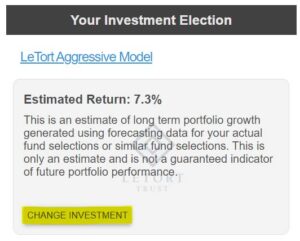
- Make your intended changes and click save.
- To confirm the change you must then click continue on the next page.
- This is only changing your allocation and is not transferring your existing account balance. To transfer your balance to your new allocation you must elect this on the confirmation page. For more details on this, see next question.
- Once you review your changes, confirm your strategy and authorize. (You should receive a confirmation email later that day).
Before you confirm your strategy and authorize your new investment change, there will be a question on whether you want a “Balance Transfer”. If you want to transfer your existing fund balances to your new investment allocation, you must say “Yes” before confirming and authorizing. In most cases, you will want to transfer your balance so your full account balance is in your intended investment allocation and not split amongst more than one.

(What participants see when transferring existing balance to new investment allocation)
Confirmation emails should be received the day you make changes. If not received by end of day, please check your junk/spam folder and unblock the sender so future requests can be allowed.